The master_not_discovered_exception error in Palo Alto Networks Log Collector (especially in Panorama-managed environments) indicates that the Log Collector cannot locate or communicate with its “master” Panorama — the one that manages the log collector cluster or handles centralized logging coordination.
Let’s go step-by-step to understand the cause, impact, and resolution.
⸻
🔍 1. Meaning of the Error
The master_not_discovered_exception typically appears in:
• System logs (/var/log/ms.log or /opt/pancfg/mgmt/logs/ms.log)
• Panorama > Monitor > Logs > System
It means:
The Log Collector is unable to discover or connect to the Panorama master that manages the Log Collector cluster.
In other words, the Log Collector doesn’t know who its “manager” is — so it cannot register, sync configuration, or forward logs properly.
⸻
⚙️ 2. Common Scenarios Where It Happens
Scenario Description
🔄 After Panorama HA failover The new active Panorama instance didn’t assume master collector control properly.
🧩 Collector group misconfiguration The collector is not added properly to the collector group or has wrong serial information.
🌐 Network/Connectivity issue TCP ports 28443 or 28260 (Panorama communication) blocked between collector and Panorama.
⚙️ Software version mismatch Panorama and Log Collector versions are incompatible.
💾 Corrupted collector registration The collector’s internal registration data is stale or invalid.
⸻
🧰 3. How to Troubleshoot
Step 1. Check Panorama Connection Status
On Panorama CLI:
> show log-collector all
You should see the list of collectors with “Connected” status.
If it shows “Disconnected” or “Unknown”, the issue is active.
⸻
Step 2. Verify Network Connectivity
From the Log Collector:
ping <panorama-ip>
telnet <panorama-ip> 28443
✅ Ensure Panorama ports (TCP 28443, 28260) are reachable.
⸻
Step 3. Check Log Collector Registration
On Panorama CLI:
> show log-collector connected
> show system logdb-quota
> show system info
Ensure:
• Serial numbers match the collector entry in Panorama > Collector Groups.
• The collector group name and serial number are consistent.
⸻
Step 4. Sync Collector Configuration
If the collector lost sync, force a re-registration:
> request log-collector restart management-server
> request log-collector connect
Or in Panorama GUI:
• Go to Panorama > Managed Collectors → select the collector → Commit and Push config again.
⸻
Step 5. Check for Panorama HA Sync
If you have HA:
> show panorama-status
> show high-availability state
Ensure both peers are synchronized and have identical collector group configuration.
⸻
Step 6. Review Logs
On the Log Collector:
tail -f /var/log/ms.log
Look for lines like:
master_not_discovered_exception
Failed to contact master at <IP>
That can confirm whether the issue is network-related or registration-related.
⸻
🧩 4. Common Fixes
Root Cause Solution
Panorama failover or HA desync Perform HA sync again (Commit on Active Panorama).
Log Collector not registered properly Remove and re-add the collector in Panorama GUI (Collector Groups).
Communication ports blocked Allow TCP 28443 & 28260 bidirectionally.
Software mismatch Upgrade Panorama and collectors to the same PAN-OS version.
Internal corruption Restart management-server on collector: debug software restart process management-server
⸻
🧾 5. Example Resolution Workflow
1. Confirm Panorama active node:
> show high-availability state
2. On that node:
> show log-collector all
3. If the collector shows “disconnected”:
• Verify connectivity.
• Re-register via GUI or CLI.
• Commit and push configuration.
4. Restart collector mgmt services if needed.
⸻
🧠 6. Preventive Tips
• Always perform HA sync before and after upgrades.
• Keep Panorama and Collectors on same PAN-OS version.
• Regularly back up Panorama configuration.
• Monitor via Panorama > Managed Collectors > Status dashboard.
⸻
Author Profile

Latest entries
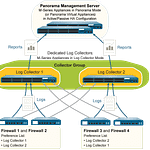 Tips & TricksNovember 7, 2025master_not_discovered_exception in Palo Alto Networks Log Collector
Tips & TricksNovember 7, 2025master_not_discovered_exception in Palo Alto Networks Log Collector Tech NewsAugust 17, 2025Malware Analysis For Remcos Remote Access Trojan (RAT)
Tech NewsAugust 17, 2025Malware Analysis For Remcos Remote Access Trojan (RAT) Tech NewsJune 10, 2025How to register and install iOS 26, iPadOS 26, and macOS Tahoe
Tech NewsJune 10, 2025How to register and install iOS 26, iPadOS 26, and macOS Tahoe Tech NewsJune 1, 2025How to Install Cisco and Juniper Images in EVE-NG
Tech NewsJune 1, 2025How to Install Cisco and Juniper Images in EVE-NG



0 Comments